Friday, January 29, 2010
Step-by-step Process for Receiving Orders Via Couriers
1.) Contact us at 09166155961 (globe)with the ff. details:
- your confirmed and sure ORDERS including the quantity & specification if any.
- your FULL NAME
- your COMPLETE ADDRESS
2.) We'll now then go to LBC to compute the shipping fee.
*Shipping fee will be shouldered on the buyer.
3.) Wait for the confirmation of TOTAL AMOUNT TO PAY (inc. shipping fee).
4.) You can now send us the payment via Money Transfer.
Money Transfers that we accepts are the ff.:
- GCASH
- LBC INSTANT PESO PADALA
- WESTERN UNION
5.) After we had receive your payment, we'll deliver your order(s) immediately.
*We are not responsible for any delays of the courier delivery. (delivery time: approx. 1-2 working days)
Tuesday, January 19, 2010
G Cash Money Transfer (how to's)
Registration is a key process that activates the GCASH wallet in your Globe or TM cellphone. It is a one-time process, where you can choose to register through text or through the GCASH menu found in your SIM.
To register through text
Register your cellphone to GCASH by sending this text to 2882:
REG
Remember! Make sure that your First Name and Last Name match the information that appears in any valid ID of yours. This is important for future GCASH transactions.

DOWNLOAD G-CASH MENU
Using the GCASH menu is an easier and faster way of facilitating GCASH transactions. When using the menu, there is no need to remember keywords or access numbers. You can simply scroll down to select the GCASH transaction you want to perform. Using the GCASH menu also provides you with added security because the technology masks your 4-digit PIN, ensuring that no one else can see your GCASH PIN. You may download either of the two (2) GCASH menus available:
Download GCASH Menu 1.0
To download the GCASH menu 1.0, simply follow these steps:
1. Go to the Globe Svcs+ menu on your cellphone. From there, select myFavorites. 2. Select Add Favorites. 3. Select Money and wait as your cellphone starts to connect to the Globe system. 4. Select GCASH and the GCASH menu will be downloaded to your phone.
Once you have downloaded the menu to your phone, you can access it through the following steps:
1. Go to the Globe Svcs+ menu and select myFavorites. 2. Select GCASH under myFavorites. 3. Select your desired GCASH transaction.
Download GCASH menu 2.0
This application is available for Nokia Series 40, Series 60 and Sony Ericsson P900 handsets. To download, follow these 2 simple steps:
1) Download the GCASH WAP menu to your computer or via WAP.
2) Transfer and install the downloaded GCASH WAP menu to your mobile phone.
CONGRATULATIONS! You are now ready to access the GCASH services through this enhanced menu.
===================================================================
How to convert cash into GCASH
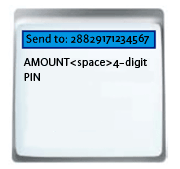 After you’ve registered, you will need to load your mobile wallet with GCASH. This is done via a cash-in transaction which is the process of converting your cash to GCASH at a Globe Center or at any accredited GCASH partner.
After you’ve registered, you will need to load your mobile wallet with GCASH. This is done via a cash-in transaction which is the process of converting your cash to GCASH at a Globe Center or at any accredited GCASH partner.There are several ways that you can convert your cash to GCASH, and you can choose the option that is most convenient for you.
Go to a Globe Business Center
You can go to any Globe Center and request to do a GCASH cash-in transaction. You will need to fill up a GCASH Service Form, and present any valid ID to complete your transaction. Cashing in at a Globe Center is FREE!
Go to an accredited GCASH Partner
GCASH has over 1,800 accredited partners around the Philippines. These include SM Department & Metro Gaisano stores. Just like in a Globe Center, you will need to fill up a GCASH Service Form and present a valid ID to complete your GCASH cash-in transaction. You may be charged a transaction fee, which may vary per partner. For a complete list of GCASH outlets, click here.
If you’d like to find the GCASH outlet nearest you, you can also text FIND GCASH and send to 7000.
Go to a Bancnet ATM
You can also convert the cash in your Bancnet account to GCASH. To convert, you just need to go to any Bancnet ATM, select the option to do a fund transfer to Asia United Bank/GCASH. You will then be asked to key-in the 11-digit number of the mobile number you wish to load. After the transaction is completed, you will receive a text confirmation.
Remember! Bancnet currently only accepts cash to GCASH conversions. You will be charged P25.00/transaction.
Go to the BPI Express Mobile menu on your SIM
You can also reload your GCASH wallet through the BPI Express Mobile menu on your SIM.
To load your GCASH wallet directly from your account, go to the BPI Express Mobile menu and choose GCASH Transfer then choose the Bank to GCASH option. You will be asked to enter your BPI Express Mobile 6-digit PIN and indicate the amount of cash you want to transfer to your GCASH wallet.
How to convert GCASH into cash
Converting your GCASH to cash is called a cash out transaction. It is done at a Globe Center or at any accredited GCASH partner.
There are several ways that you can convert your GCASH to cash, and you can choose the option that is most convenient for you.
Go to a Globe Business Center
You can go to any Globe Business Center and request to do a GCASH cash out transaction. You will need to fill up a GCASH Service Form, and present any valid ID to complete your transaction. Cash out transaction fees at Globe Business Centers apply.
Go to an accredited GCASH Partner
GCASH has over 1,800 accredited partners around the Philippines. These include SM Department & Metro Gaisano stores. Just like in a Globe Center, you will need to fill up a GCASH Service Form and present a valid ID to complete your GCASH cash out transaction. You may be charged a transaction fee, which may vary per partner.
If you’d like to find the GCASH outlet nearest you, you can also text FIND GCASH and send to 7000.
Go to the BPI Express Mobile menu on your SIM
You can also transfer your GCASH from your GCASH wallet and deposit this directly to your BPI account through the BPI Express Mobile menu on your SIM.
To transfer GCASH funds from your GCASh wallet directly to your BPI account, got to the BPI Express Mobile menu and choose GCASH Transfer then choose the GCASH to Bank option. You will then be asked to enter your BPI Express Mobile 6-digit PIN adn indicate the amount of GCASH that you want to transfer to your BPI account.
Western Union Money Transfer (how to's)
.jpg)
HOW TO SEND MONEY (via WESTERN UNION):
1.) COMPLETE THE 'TO SEND MONEY' FORM Fill out the appropriate 'To Send Money' form provided and present to the Agent the original copy of your valid photo identification. You can call the Philippines Customer Hotline at 02 888-1200 (for calls within Metro Manila) or 1-800-1-888-1200 (toll-free nationwide via PLDT Lines), 1-800-9-888-1200 (toll-free nationwide via Globe Lines) or +632 888-1200 (for calls from overseas) for more information.
If you have a Western Union® Gold Card issued in the Philippines, please present the card along with your valid photo identification or other supporting documents to the Agent.
2.) PAY FOR YOUR MONEY TRANSFER Give the Agent the amount of money that you (the Sender) want to send together with the necessary service fees2.
3.) SIGN AND RECEIVE YOUR RECEIPT You will be required to sign a receipt after you have verified that all the details printed on the receipt are correct. One of the details printed on the receipt is your Money Transfer Control Number (MTCN). The MTCN is important and must only be disclosed to your intended recipient.
4.) INFORM YOUR RECEIVER It is time to contact the intended Receiver (or beneficiary) of your money, and relay the necessary information to him/her, such as the MTCN, your complete name (as signed in the 'To Send Money' form), amount sent, and the country the money was sent from.
5.) TRACK YOUR MONEY Go to the 'Tracking' link that's on the homepage of our website. You can then track the status of your money by typing in your name (as signed in the 'To Send Money' form) and MTCN.
Check the status of your money transfer now at https://wumt.westernunion.com/asp/orderstatus.asp?country=global
You can also call the Philippines Customer Hotline at 02 888-1200 (for calls within Metro Manila) or 1-800-1-888-1200 (toll-free nationwide via PLDT Lines), 1-800-9-888-1200 (toll-free nationwide via Globe Lines) or +632 888-1200 (for calls from overseas), to check the status of your money transfer.
=====================================================================
RECEIVING THE MONEY (via WESTERN UNION):
1.) CONFIRM THAT THE MONEY IS READY FOR PICK UP Before you (the Receiver) visit our Agent location, make sure that the money is ready to be collected. Confirm the status of your money transfer by calling your sender or the Philippines Customer Hotline at 02 888-1200 (for calls within Metro Manila) or 1-800-1-888-1200 (toll-free nationwide via PLDT Lines), 1-800-9-888-1200 (toll-free nationwide via Globe Lines) or +632 888-1200 (for calls from overseas).
In the case where money is sent to the Receiver's (or beneficiary's) bank account at any of the following Philippine Banks, the money can be withdrawn from the bank account directly:
•Banco de Oro (BDO)
•Bank of the Philippine Islands (BPI)
•Philippine National Bank (PNB)
•Metropolitan Bank and Trust Co. (Metrobank)
•United Coconut Planters Bank (UCPB)
•Rizal Commercial Banking Corporation (RCBC)
•Allied Bank
•Land Bank of the Philippines (LBP)
2.) VISIT THE AGENT LOCATION Remember to bring the following information:
•The 10-digit Money Transfer Control Number (MTCN);
•The Sender's full name (the first, middle and last names as signed on the 'To Send Money' form);
•The City and Country where the money was sent from;
•The Expected Amount of the money transfer;
•Your original valid photo identification.
3.) COMPLETE THE 'TO RECEIVE MONEY' FORM Just fill out the 'To Receive Money' form and provide the Agent the MTCN and present your original valid photo identification.
4.) REVIEW AND SIGN THE RECEIPT You will be given a receipt. Review it thoroughly and sign the receipt if all the details are accurate.
5.) RECEIVE YOUR MONEY The Agent will then hand you your money together with the receipt. The transaction is complete. Please keep your money in a safe and secure place.
WESTERN UNION WEBSITE Global: http://www.westernunion.com/

